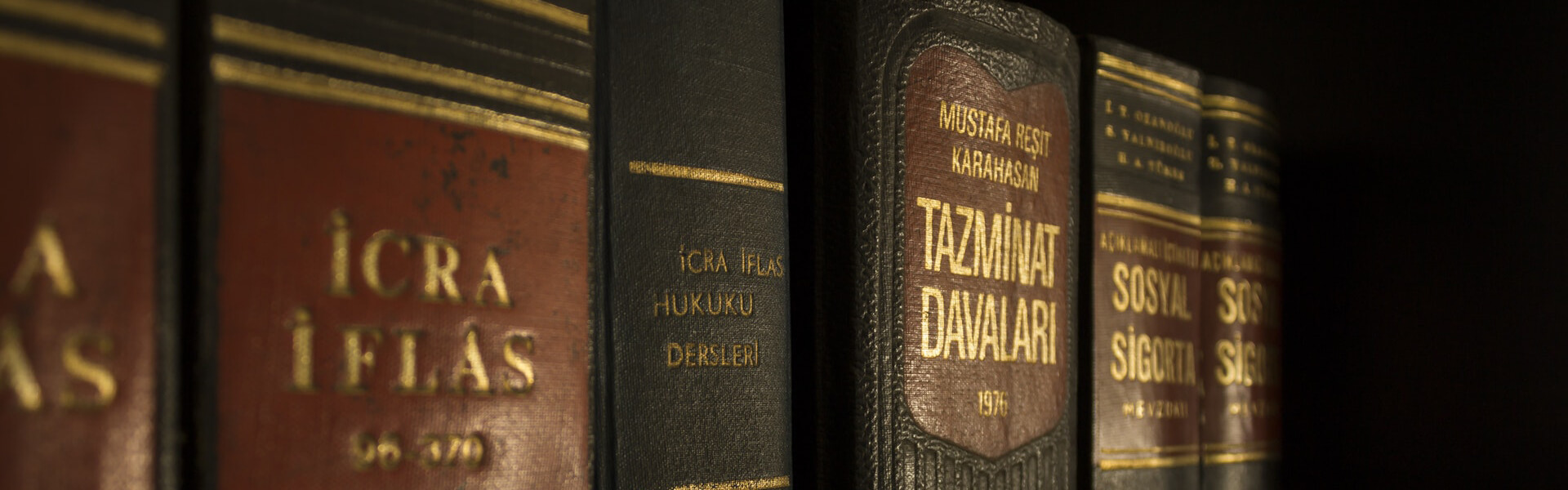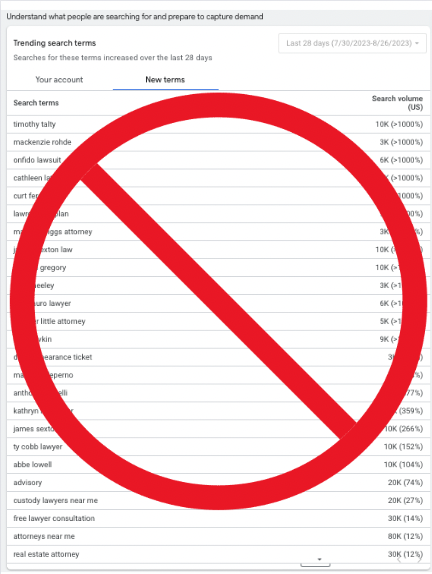Updated Negative Keyword Strategy Utilizing The Google Ads New Search Trend Tool!
With the proliferation of automation, Machine learning and new Google ads campaigns types that serve across all Google networks, such as Google’s performance max, things are getting more complex very quickly. Luckily with any new change in technology comes new opportunities as well.
Googles performance max campaign types serves across networks and is pretty much a black box in terms of how and where it is serving. This is unison with Google relaxing match types and making them match to more things, especially competing brands, has made the ad auctions much more complex. Also about two years ago Google began limiting the search queries that are shown to advertisers for what you’re keywords matched to. They did this for “privacy reasons” or so they say. The result has been more revenue for Google but often times worse results or more expensive results for advertisers.
One of the most important things in search advertising is showing up for the right words, but just as important if not more important is making sure you DON’T show up for keywords you don’t want to show for. The moves made by Google in the last few years have made this practice very difficult if not impossible! One strategy we used to use was to use a VPN to search for weird words and competitors to see if our advertisers ads showed and then to add those as negative keywords. This was of course a lengthy and time consuming and not exact process.
Well luckily for us, Googles new Insights report just made the process A LOT easier! See below for the new strategy to block what you don’t want to show up for you that you may be showing up for in Google search.
Google insights tab:
The new Google insights tab is the best place to start now to see what searches you may be showing up that you don’t want to show for. So step 1 is to navigate to the insights tab in your Google ads account. The insights tab is the 3rd tab down from the top left when in your account.
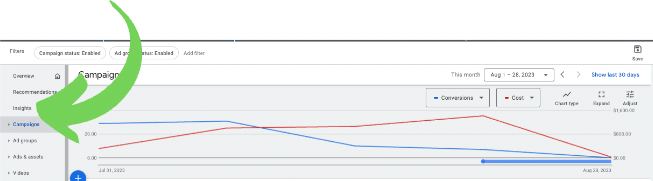
In this tab you will see new trends that Google is predicting that are increasing your matches. The thing is that these new trends are also effecting what your current keywords match to if you do NOT add new negative keywords to block them. This will in turn affect your budgets and you may see a “Limited by budget” status on your campaigns as a result of these “new” “trends”. The problem is that this WILL limit how much your campaigns will show then if don’t block these “new” “trends” with proper negative keyword additions.
Once inside the insights tab, there are 3 places you should check to see what new negative keywords you should add to your account. The first one is “Trending search terms” section. In this section there are two options, “Your account” and “New terms”. You should check both of these sections for new keywords you want to add negatives to and new competitor terms you want to add negatives for.
Your account trending search terms:
Here you should start with the searches that match your account, so start from the top and work your way down. The ones that match your account will be the most important terms to add as negatives if you don’t want to show for these terms.
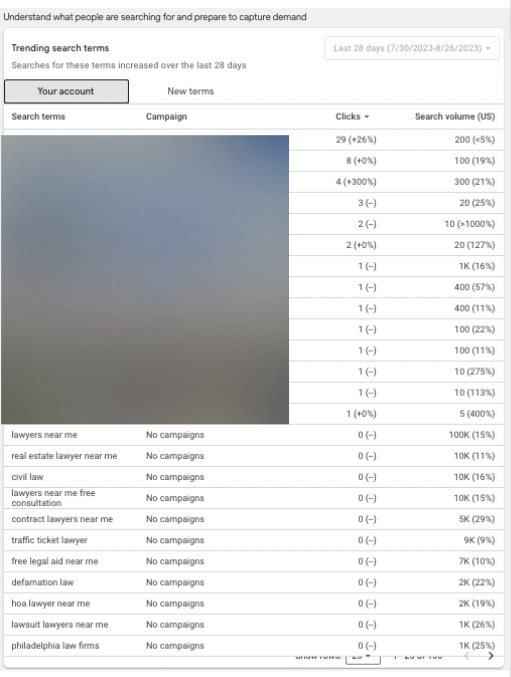
New terms:
The new terms section will show most of the new competitor terms that Google is matching to your keywords. Again start at the top and work your way down the list. For competitors terms you should make an independent negative keyword list that you can add to all of the campaigns across your account.
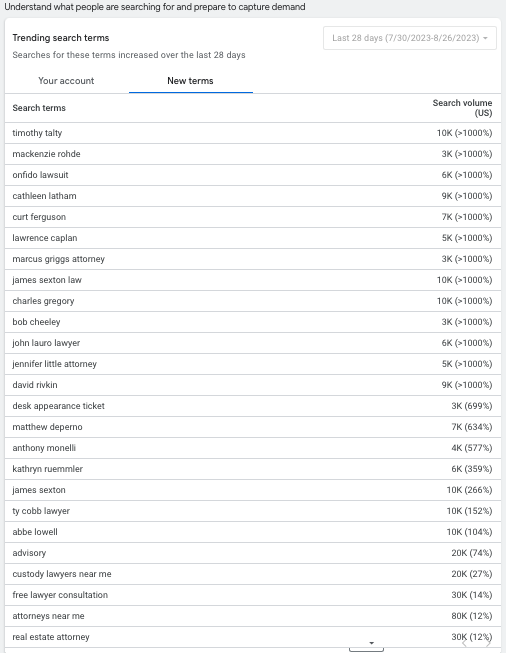
Auction insights:
Last and most importantly is auction insights. With new performance max campaigns and relaxed keyword matching options, there are now more competitors in your auction than ever before! To ensure you are blocking irrelevant competitors and to ensure you are showing up in the correct auctions, this section is now very important. Again, start at the top of the list with the advertisers who have more than 10% crossover into your auctions. If you look below you will see that this account now has 1.086 competitors in the trends section of auction insights where as a few years ago there were like 10-15.
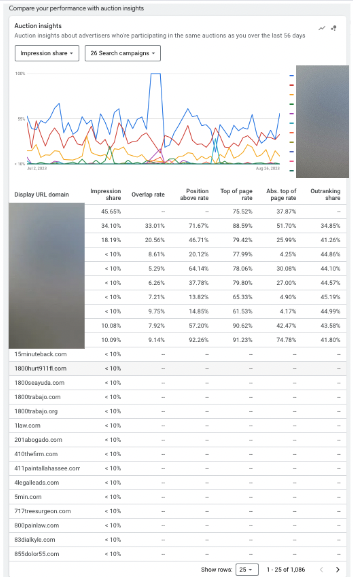
That is how to see the unseen in the age of automation! Also make sure that you are adding your new negative keyword additions in the right match types and at the correct levels in your account. You can find more about negative keyword match types on the Google ads help page here. We will write more about our strategies for negative keyword match types and levels on our next post!