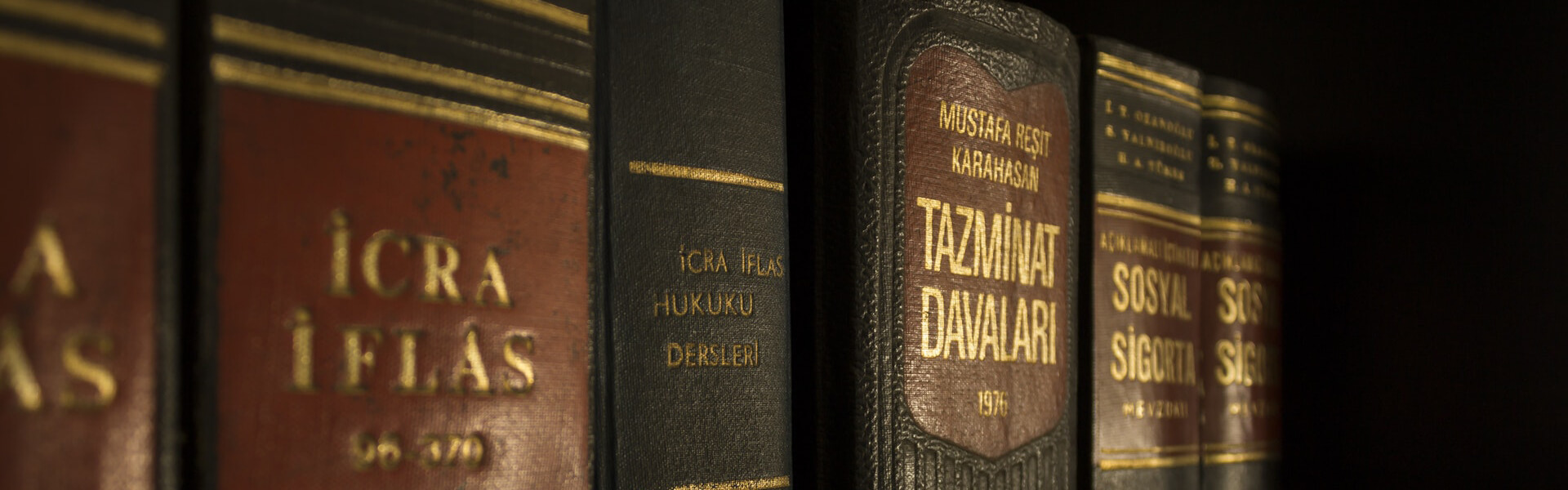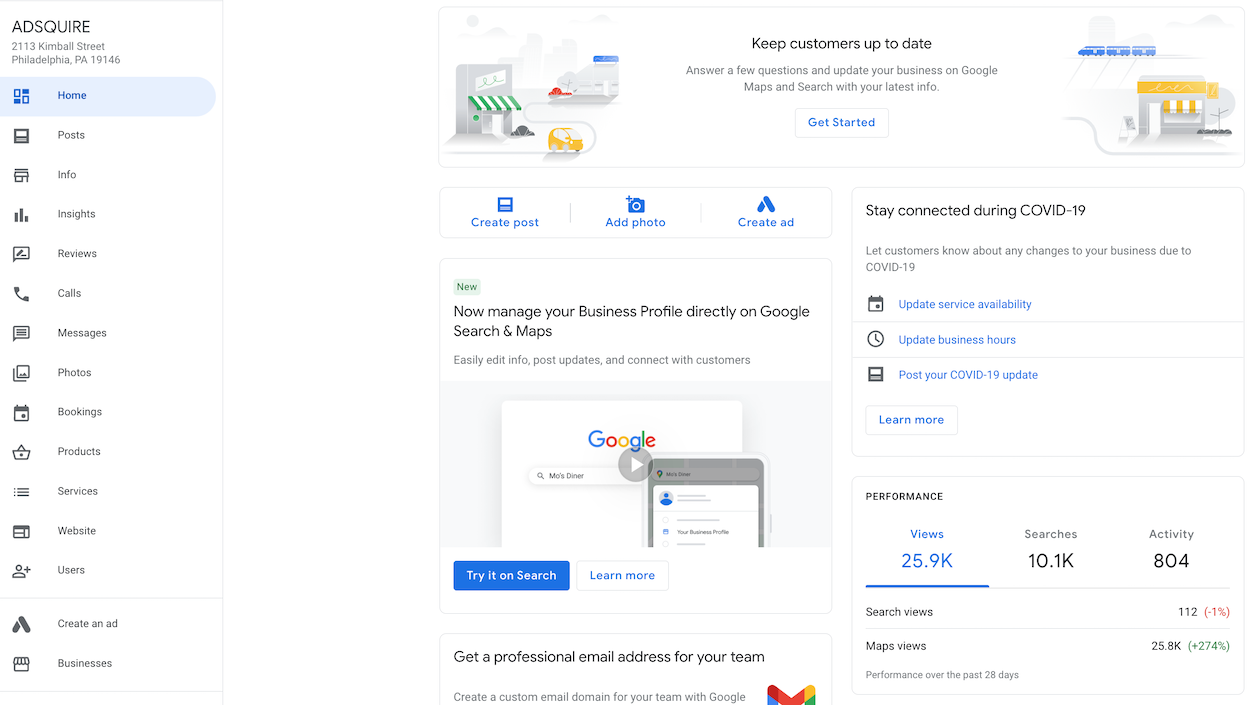Google Business Profile – Overview
- OVERVIEW
- HOME: First go into the GBP profile and load the Home tab. First we want to review to make sure there are no new options that show up, along with reviewing the Performance tab and get a quick understanding of the performance over the last 28 days. Click on the ‘Searches’ tab, and the activity tag, to see where the profile has made gains and losses in the last month.
POSTS: Remember to never use a new photo directly from the POSTS tab. You always want to post new photos, under the photos tab and then use the new photo you just uploaded under Add Photo-> Albums and you should see all the photos from the business photo album.- Types of posts:
- COVID UpdateOfferWhat’s NewEventProduct
- COVID UpdateOfferWhat’s NewEventProduct
Insights – This is the analytics tab. You will see there is a new Profile Performance link at the top of this window. You can also scroll down and see the profile performance in the older views.
Reviews – The section to respond to and flag any inappropriate reviews/comments that do not comply with the community guidelines.
Messages – This section can simply be attached to a cell phone number by downloading the GMB App and going to turn on the messages tab in the profile.- There is a new Google Business Messages that can use 3rd-Party programs, which integrate with Google’s chat system to allow for Support and live agent tickets and redirects. FAQs and common questions and answers along with the possibility of connecting a Google Products Feed to allow for sales, directly in the chat window.
- Types of photos:
- Cover PhotosLogos Business Team360° Photos
- Cover PhotosLogos Business Team360° Photos
- Types of posts:
- Products – Where any products offered or sold by the business can be listed. Product Content Sections:
- Product Name
- Select Category (BE SURE to categorize your products using a logical naming convention. How do the suppliers categorize their products?
- Show Price (or a price range) *Optional
- Product Description*
- Add a Button*
- Services – Categories should be used from the categories set on the Info page.
- Website – This is a simple basic layout that you can activate for your business. It will use the information from the Business Profile, Pictures, and Posts to fill the site with information and keep relevant updates over time from the updates made on the profile itself.
- Users – Add or Remove Users in this section and set their access level.
- Primary Owner – should be the main business owner’s email or a free Gmail, setup and owned by the business owner
- Owner – Basically an Admin level account to be able to add and remove users and new locations.
- Manager – A manager can create and edit the business listing details, post photos, etc. without any user/admin change access or any listings owned by the primary owner’s account.
- Site Manager – same access level as the Manager user profile, but ONLY for the individual business listing they are added, as well.
- HOME: First go into the GBP profile and load the Home tab. First we want to review to make sure there are no new options that show up, along with reviewing the Performance tab and get a quick understanding of the performance over the last 28 days. Click on the ‘Searches’ tab, and the activity tag, to see where the profile has made gains and losses in the last month.
Click here for our list of To-Dos to complete on your Google Business Profile